 |
See also www.timewriter.com/support/video for instruction video's how to create hourly bookings. |
The fixed hours list is an alternative option for filling in Week grid hours. This list only maintains completed hours and not start- and end times. Time slots are booked automatically from the start time of the working day. The fixed hours list shows unique aspect combinations based on bookings in previous weeks, expanded with favorites data. The standard for this function is to go back one week retrospectively. If you need a longer period, you can go to Personal settings. You can also use this setting to determine how you wish times to be shown; as time in hours and minutes, or as decimal hours.
The cross over point of the aspect combination and the day shows the number of hours booked for this aspect combination. The selected cell at this point is clearly displayed with a blue border. For this selected cell (hours booking) the user-defined fields are shown at the bottom of the screen.
Navigation to another week can be done in the same way as for the Week grid.
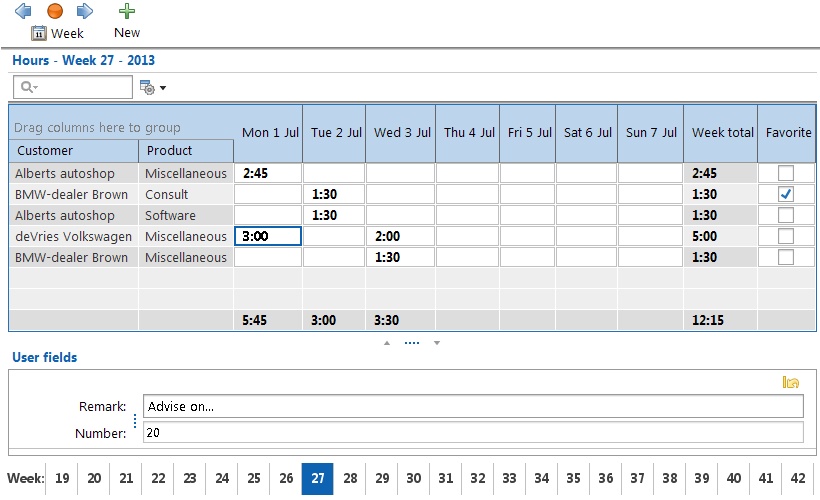
N.B.: Because the fixed hours list does not have start- and end times, multiple bookings with the same aspect combinations and those booked on the same day will be combined.
Booking hours
There is a column for each day of the week and a row for every combination of aspects on which you can create bookings. At crossover points the completed hours can be entered.
Hour display
Depending on Personal settings times can be displayed as time in minutes or decimal hours. A combination of entry modes is possible. Imagine that the display is set up as ‘Minutes’ and you want to enter times as ‘Decimal times’. It is possible to enter 1.5 or 1:30 and both will be shown as 90.
Adding aspect combination
Using you can add a new line (a combination of aspects).
you can add a new line (a combination of aspects).
Marking aspect combination as favorite
By activating the ‘tick’ for the required aspect combination in the Favorites column, you will ensure that this combination will always appear in the fixed hours list, even if there are no bookings for this combination yet.
Searching
Typing text into the text box 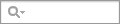 above the list, will limit the list to those aspect combinations that correspond to the typed in text.
above the list, will limit the list to those aspect combinations that correspond to the typed in text.
Selecting columns
If you never enter hours for Saturdays and Sundays for instance, you can hide these columns via the column chooser. Click on next to the search text box and next, click on the
next to the search text box and next, click on the  button in the opened menu. Remove the ticks next to the columns that you need to be hidden. Note that hours booked on the days being hidden will be added to the weekly total.
button in the opened menu. Remove the ticks next to the columns that you need to be hidden. Note that hours booked on the days being hidden will be added to the weekly total.