On the tabs below you can enter the settings for linking with Twinfield:
API settings
Choose edit and "Test API login".
The Twinfield login screen will be shown in a browser.
Login at Twinfield *).
After logging in, Twinfield will ask permission to connect to TimeWriter; choose "Yes, Allow".
After a successful login to Twinfield and permission to connect, return to TimeWriter.
Then press continue.
*) N.B.: When logging in, never use a user linked to the level 1 role (site supervisor), a user with a level 3 role is sufficient.
Administration
Select the Twinfield administration, turnover ledger account and VAT code to be used for invoicing from TimeWriter.
Update customers
On this tab TimeWriter customers can be updated with, linked to and imported from Twinfield customer data.
Supplies
The option 'Supplies' of module 'Tasks' can be used.
Invoicing
In the module Invoicing | Invoice you can find the next buttons:
The buttons above the Orders grid have the following functions:
Button |
Function |
 |
Add a new order (not based on hour bookings). |
 |
Edit the order. |
 |
Delete the complete order(s) and all order lines of the selected order(s). |
 |
For hours and task to invoice, orders will be generated first, see: Generate orders. |
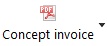 |
Click to print a concept invoice to a pdf and see how the invoice will look like. Note: the final invoice should be created with Twinfield. |
 |
Print the specification report (as set at Invoicing | Settings | Invoicing) for the selected order. |
 |
Merge orders form the same customer into one order. |
 |
If the Order tab page is selected there is a Create invoice button. Click here to create the invoice(s) of the selected order(s). The orders will be sent to Twinfield and converted to Twinfield invoices. orders. After this step the orders are moved to the tab page Invoices. |
Below the orders grid are the Lines and Details for line tabs of the selected order.
The buttons on the Lines tab have the following functions:
Button |
Function |
 |
Add a new order line. |
 |
Edit the order line. |
 |
tab page Lines : Delete the selected order line(s). tab page Details for line: Only available with multiple detail lines. Delete the selected detail line from the order line. Duration and amount of the order line will be adjusted. |
 |
Move the order line up/down. |
Tab page invoices
All the invoices are visible on the tab page Invoices.
The buttons above the Invoices grid have the following functions:
Button |
Function |
 |
Delete the complete invoice. Note: deleted invoice numbers are not used again and the invoice will not be deleted in Twinfield. |
 |
Print the invoice specification report (as set at Invoicing | Settings | Invoicing) for the selected invoice. |
Twinfield settings
Below settings of Twinfield are important for the correct functioning of linking with TimeWriter.
Note: For questions regarding (changing) these settings please contact the Twinfield support department.
•An API user with a level 3 role is sufficient for logging on to Twinfield. Never use a user with a level 1 role (site manager).
(see Twinfield: Settings > Access settings > Users > User settings)
•For invoicing it is necessary that there is an invoice type "FACTUUR" available in Twinfield (create if necessary). For this invoice type the setting "Can adjust general ledger account" must be checked. In addition, a turnover account must be entered for "Item 0" (regular one-off).
(see Twinfield: Sales > Invoices > Types > select: "FACTUUR")
•The Format (mask) of the debtor number must not contain any wildcards ("*"). The Address abels 1, 2 and 5 must contain the standard Twinfield values (i.e. Tav, Adres and KVK nummer) .
(see Twinfield: Settings > Company settings > Dimension types > select: "DEB")