On the tabs below you can enter the settings for linking with the Minox API:
API settings
Choose edit and "Test API login".
The Minox login screen will be shown in a browser.
Login at Minox.
After logging in, Minox will ask permission to connect to TimeWriter; choose "Accept".
After a successful login to Minox and permission to connect, return to TimeWriter.
Then press continue.
Administration
Select the Minox administration and the Minox product to be used for invoicing from TimeWriter.
Update customers
On this tab TimeWriter customers can be updated with, linked to and imported from Minox customer data.
Invoicing
In the module Invoicing | Invoice you can find the next buttons:
The buttons above the Orders grid have the following functions:
Button |
Function |
 |
Add a new order (not based on hour bookings). |
 |
Edit the order. Order lines can also be added, changed or deleted here. |
 |
Delete the complete order(s) and all order lines of the selected order(s). |
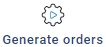 |
For hours and task to invoice, orders will be generated first, see: Generate orders. |
 |
Print the specification report (as set at Maintenance and settings | Invoicing | Invoicing) for the selected order. |
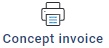 |
Click to print a concept invoice to a pdf and see how the invoice will look like. Note: the final invoice should be created with Minox. |
 |
Merge orders form the same customer into one order. |
 |
If the Order tab page is selected there is a Create invoice button. Click here to create the invoice(s) of the selected order(s). The orders will be sent to Minox and converted to Minox sales invoices. After this step the orders are moved to the tab page Invoices. |
With the button  an order can be expanded. The order lines are then shown below the order.
an order can be expanded. The order lines are then shown below the order.
Tab page invoices
All the invoices are visible on the tab page Invoices.
The buttons above the Invoices grid have the following functions:
Button |
Function |
 |
Delete the complete invoice. Note: deleted invoice numbers are not used again and the invoice will not be deleted in Minox. |
 |
Print the invoice specification report (as set at Maintenance and settings | Invoicing | Invoicing) for the selected invoice. |
With the button  an invoice can be expanded. The invoice lines are then shown below the invoice.
an invoice can be expanded. The invoice lines are then shown below the invoice.