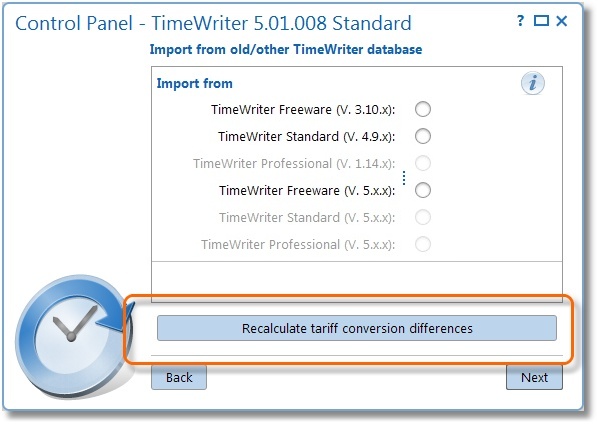If an older version of TimeWriter was being used, you can import the data from the old version into the new version. The wizard will guide you through this import process.
NOTE: When importing the existing administration will be overwritten (a backup will be created first).
By using the import wizard, data can be transferred from older versions of TimeWriter. It is important for you to know which version of TimeWriter you are using. When you start the current TimeWriter it shows which version is being used in the top left hand corner. The Help | About menu also shows version details.
The import wizard shows the following options:
Import from |
To: TimeWriter Freeware (V. 5.x.x) |
TimeWriter Freeware (V. 3.10.x) |
|
TimeWriter Standard (V. 4.9.x) |
|
TimeWriter Professional (V. 1.14.x) |
Not available. |
TimeWriter Freeware (V. 5.x.x) |
Go to Import from TimeWriter V5. |
TimeWriter Standard (V. 5.x.x) |
Not available. |
TimeWriter Professional (V. 5.x.x) |
Not available. |
Import from TimeWriter Freeware V3
If no settings are changed the database will be located in folder twriter\data.
If the database location is elsewhere you will be able to find it in twriter\twriter.ini.
Select this folder in the wizard as the database folder to be imported.
Import from TimeWriter Standard V4
An installation folder in TimeWriter Standard looks something like this. If no settings are changed the database will be located in the data folder.
If the database location is elsewhere you will be able to find it in twsAdmin\twsAdmin.ini.
Select this folder in the wizard as the database folder to be imported.
|
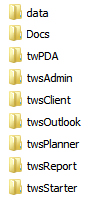 |
A significant functionality change that has been made is the use of tariff agreements. For more information see Tariff agreements.
Import from TimeWriter V5
For imports from another TimeWriter V5 application it is important that the database is set to local (and not cloud). If the cloud is being used, change this to local database first via Control panel | Manage database.
The database is in folder: \data\xso_free\default (freeware) or \data\xso_standard\default (standard). Select this folder in the wizard as the database folder to be imported.
Tariff agreements
The functionality of TimeWriter V5 is comparable to earlier versions in many ways. However in one particular aspect of functionality it is very different, namely in setting up tariffs.
In TimeWriter V5 tariffs are set up as so called 'Tariff agreements'. A tariff agreement is any combination of master data that is linked to a time period and to an amount. If an hour booking matches the associated master data, then the tariff will apply. After importing your current pricing structure will be converted to these new tariff agreements. As far as the rates have been set with one type of master data (e.g. Employees) and you have not used the tariff factor (in the other master data), the conversion will be possible without further manual adjustments.
Historical hourly bookings can be ‘frozen’ until a date to be set, this retains the original tariff calculation. However, the bookings can no longer be adjusted.
For bookings that are not ‘frozen’ a new tariff agreement will be chosen. If differences appear between the original and the new tariff calculations, you will be notified by means of a report.
Recalculate tariff conversion differences
If any differences are found when converting to tariff agreements, a report on these will be shown. After conversion the tariff agreements can, if needed, be adjusted in the new administration to limit the number of differences. The report can be rerun through 'Control Panel | Import from ... | Recalculate tariff conversion differences’.