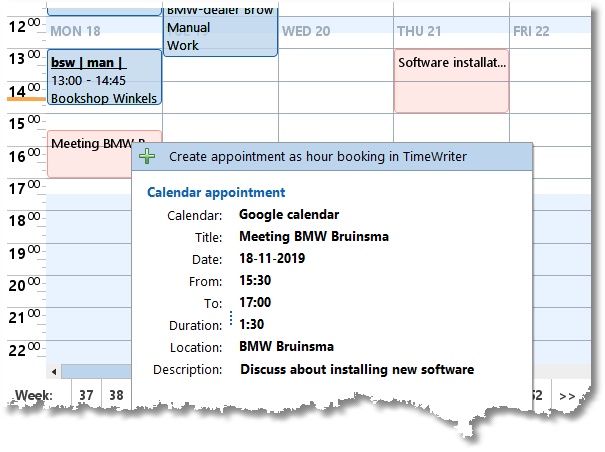If you use an online calendar, like Google calendar or Outlook calendar, then you can link to it in TimeWriter. The appointments will be displayed in the week grid. An appointments can be created as an hour booking in TimeWriter with just one right mouse button click.
There are a lot of online calendars. Most will have an option to share the calendar using an internet address. In most cases, the address ends with .ics, .ical, .ifb or .icalendar, or it starts with webcal://.
Google calendar example
This example shows how to link to a Google calendar in TimeWriter.
1.Go to https://calendar.google.com (Google calendar sharing can only be done via the web client, not by using the app)
2.Go to My calendars and click on the dots at the right side of the calendar which has to be linked.
3.Then click on Settings and sharing, like this:
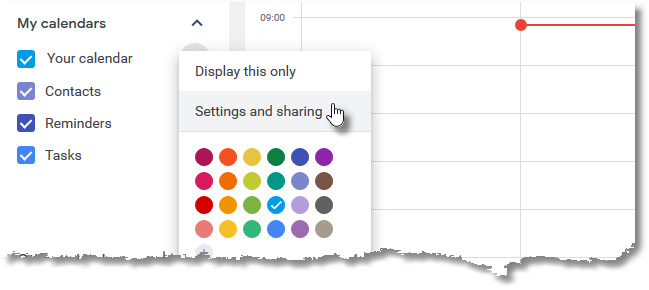
4.Go to the section Secret address in iCal format (on the bottom of the page) and copy the internet address.
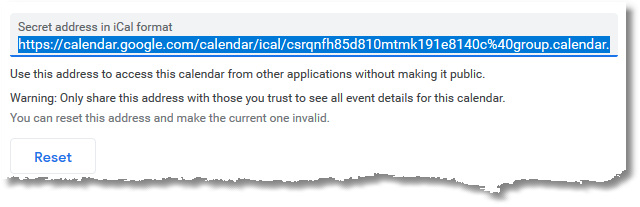
5.Go to the week grid in TimeWriter and click on  .
.
6.Create a new calendar link. Paste the copied internet address in the URL field.
7.Indicate whether the calendar is in use and whether your calendar may be visible to other colleagues who have access to your week grid.
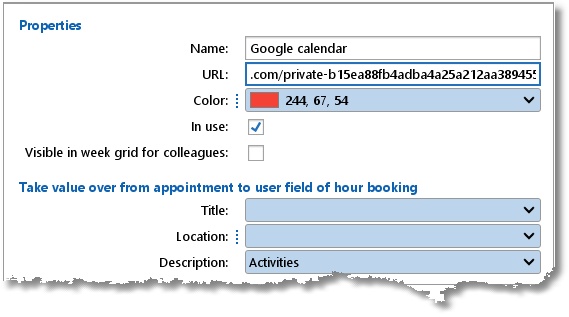
8.Data from the calendar appointment can transferred over to a user field of an hour booking. Here you can setup which field value should transferred.
Calendar appointment to TimeWriter
A calendar appointment will be displayed in the week grid of TimeWriter. Click on the right mouse button to create the appointment as an hour booking in TimeWriter.