TimeWriter Standard allows you to select 3 aspects per hourly booking (in the example below: Customer, Product and Activity). These can be managed in the Master data in the Module explorer.
This example relates to the Products screen, but for Customers and Activities the same applies.
The selected product is ‘Manual’. Details are shown under properties on the right hand side.
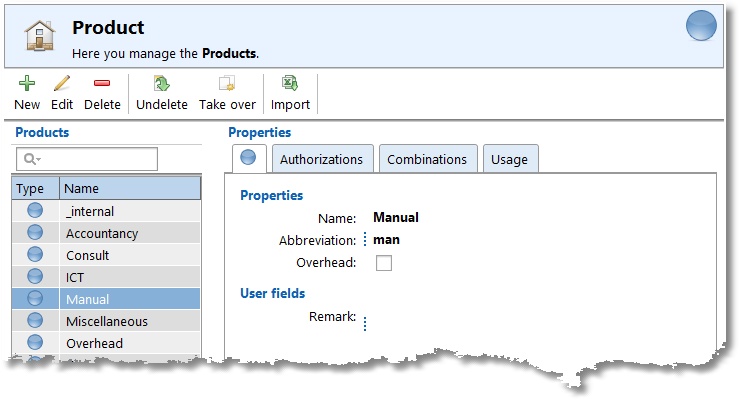
Managing this data is done through the buttons on the toolbar:
New |
Create a new product. |
Edit |
Edit the selected product. |
Delete |
Remove the selected product. To prevent this data from being lost, the product is not really deleted, but given a deleted marking. The product can now no longer be chosen when booking new hours, but is still at in the history of bookings and will be in the reports |
Undelete |
|
Take over |
Take over all authorisations and combinations from another product or product group. Existing settings will be deleted. |
Import |
Import aspect data from an Excel file. See import. |
All of the buttons on the toolbar are also available in the main menu and under the right-click menu of the product list. In the right-click menu you will also see what shortcut keys are available. To quickly find a product in the list (a part of) the product name can be entered into the search box above the list.
Properties
For every Customer, Product and Activity a number of properties can be entered:
Name |
Name of the aspect. |
Abbreviation |
Abbreviations are used at the top of the time slots in the Week grid so that some information is also visible in small time slots. |
Overhead |
Overhead can be used to indicate if an hourly booking for this aspect is overhead or not. For Employee, Customer, Product and Activity the overhead field is available. If one or more aspects are ticked as overhead the related hours bookings will also be overhead. This can be used later for filtering / limiting a report. |
User fields |
A number of user fields can be set up at Maintenance and settings | Fields. These can then be filled in here per individual aspect. Data entered in user fields can also be used in reports. |
Authorizations and Combinations
The Authorizations tab can be used for each Product to set up which employees are able to book this product.
The Combinations tab can be used for each Product to set up in combination with which Customers or Activities the product can be booked.
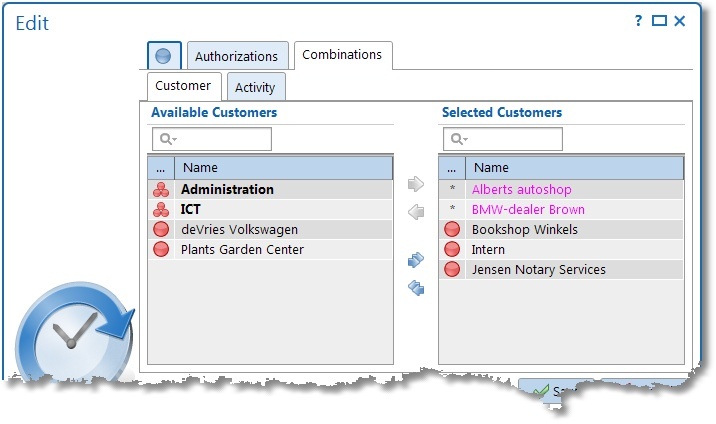
Customers can be moved from left to right by using the arrows. This action can also be done by clicking and dragging. The text box above the list can be used to quickly look up details.
By managing it's master data, a previous aspect (above: Customer) can already be combined with all current aspects (above: Products). In the selected customers list these combinations are marked with an asterisk and shown in the color magenta. These type of combinations can only be edited by managing their own master data. In the example above product combinations for customers 'Alberts autoshop' and 'BMW-dealer Brown' can only be edited by managing Master data | Customer.
The same applies to authorisations. By managing the employee master data, an employee can be authorised for [All products]. These type of authorisation can only be edited by managing Master data | Employee and not by managing Master data | Product.
When combining with a next aspect, a choice [All <aspect name>] is present at the top of the list of available aspects. To combine all aspects you don't have to select all of them and then move them to the right, but just this one choice. In the example above Activity is the next aspect for Product. The choice [All activities] will be shown at the top of the list of available activities.