Employees linked to budgets as Budget keepers need to check their allocated budgets. Select Auditing | Budget auditing in the Module explorer.
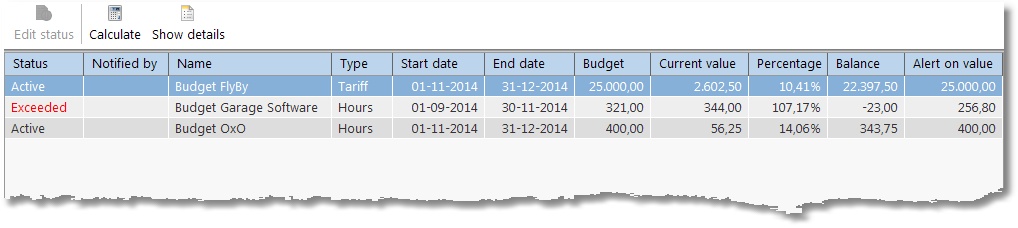
The screen shows all active budget information for the logged in budget keeper. If a budget is selected from the list and it is an Exceeded or Notified budget, the Edit status button in the top left hand corner will become active. Clicking on this allows you to choose one of the following options in the next screen:
| 1. | Exceeded, the budget will be signaled again. |
| 2. | Notified, this will indicate that you have seen that the budget has been exceeded and does not have to be signaled again. |
| 3. | Notify again at ... %, when this option is chosen, a new signaling percentage can be entered. When the signaling percentage has changed, the budget’s status will be reset to Active. |
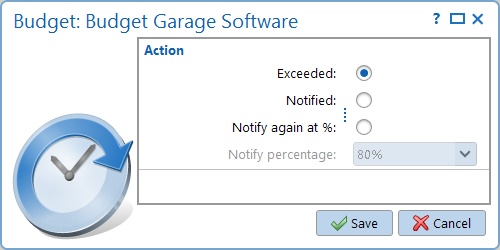
The Calculate button is used to recalculate the actual values of the budgets. The chapter on Budgets describes how and when budgets are recalculated.
Via the Show details button, an overview of hourly bookings related to the selected budget will be shown.
Automatic budget auditing
When a Budget keeper starts up TimeWriter and budgets have been set up for him/her, TimeWriter will check these automatically. If a (to set up) percentage of a budget is exceeded, a red flashing message will appear in the TimeWriter status bar at the bottom to the right:
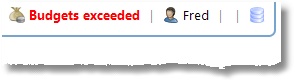
Click on the message in the status bar to open the Budgets exceeded screen. Only the exceeded budgets for the logged in Budget keeper will be shown in this screen.
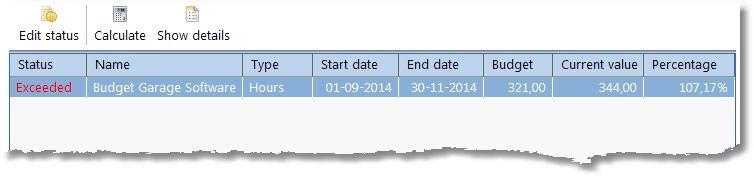
Functionality of the buttons on this screen is the same as described above in Budget auditing.