TimeWriter is able to process budgets. Select Master data | Budgets in the Module explorer.
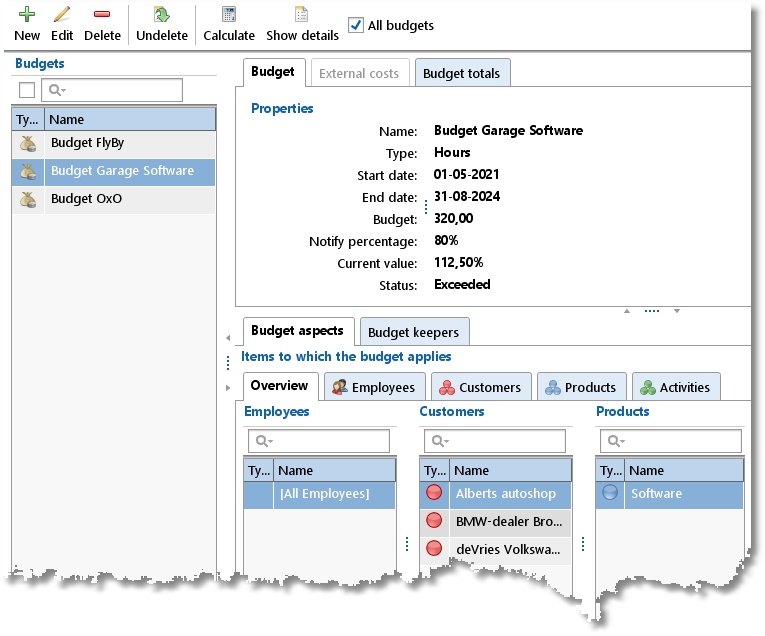
For every budget, the aspects that are to be controlled are to be entered. Budgets can be defined in terms of hours or money. Budget keepers can be created per budget; they will be notified if / when budgets are exceeded. Employees who are also budget keepers can control their allocated budgets via Auditing | Budget auditing.
Details can be managed by the toolbar buttons:
New |
Create a new budget. |
Edit |
Edit the selected budget. |
Delete |
Remove the selected budget. To prevent data from being lost the budget is not actually deleted but gets a deleted-marking. |
Undelete |
|
Calculate |
Recalculate the actual values of shown budgets. How and when this happens is described later in this chapter. |
Show details |
Shows an overview of hourly bookings related to the selected budget. |
On the External costs tab, external costs (e.g. work by third parties / third parties budget) can be entered for budgets of the Tariff type. These costs are deducted from the budget.
The Budget totals tab shows an overview of the progrss of the budget.
Creating a Budget
Budgets are created as follows:
| 1. | Click on New to start creating a budget. |
| 2. | Provide the budget with a relevant name. This name can be used as a filter term for reporting. |
| 3. | Indicate the type of budget you want; using hours or money (tariff or internal tariff) terms. |
| 4. | Set up a budget start- and end date (mandatory). |
| 5. | Enter the total available budget; in hours or money terms, depending on your selection. The budget always needs to be more than 0. |
| 6. | Enter the required notify percentage. Budget keepers will be sent a notification alert when this percentage of the budget has been used. The percentage must be between 0 and 100. |
7. If applicable, specify whether expenses (on hour bookings) should be included in the budget. This setting is only available for budgets of the "Tariff" type.
8. If applicable, enter external costs on the External costs tab.
| 9. | Link the relevant aspects to the budget. |
| 10. | Link the relevant budget keepers to budget. |
| 11. | Enter the budget status; the default status is Active for new budgets. |
12. Save the budget.
Linking aspects to budgets
Aspects and budgets can be linked as follows:
| 1. | Select the required budget. |
| 2. | Click on Edit. |
| 3. | Select the Budget aspects tab. |
| 4. | The Overview tab shows already linked aspects. Click on  to link new aspects or to remove links. to link new aspects or to remove links. |
Aspects can also be linked via their own tabs. See below for a Customer to Budget link. This view shows the customers that are already linked and all of those that are still available.
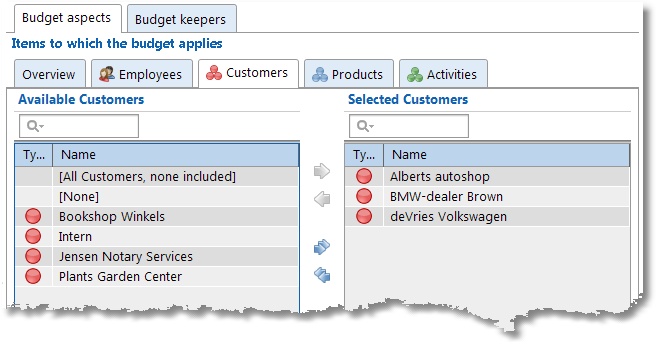
Customers can be moved from left to right by using the arrows or by clicking and dragging.
There are 3 extra options:
Selection |
Explanation |
No items selected |
Same as [All Customers, none included] |
[All Customers, none included] |
If this option is selected the budget is applicable to ALL customers, but is also applicable when no customer is selected when entering an hour booking. |
[None] |
If this option is selected the budget is applicable to any selected customer, but is also applicable when no customer is selected when entering an hour booking. |
Linking Budget keepers to budgets
The Budget keepers can be linked to budgets as follows:
| 1. | Select the budget. |
| 2. | Click on Edit. |
| 3. | Select the Budget keepers tab. |
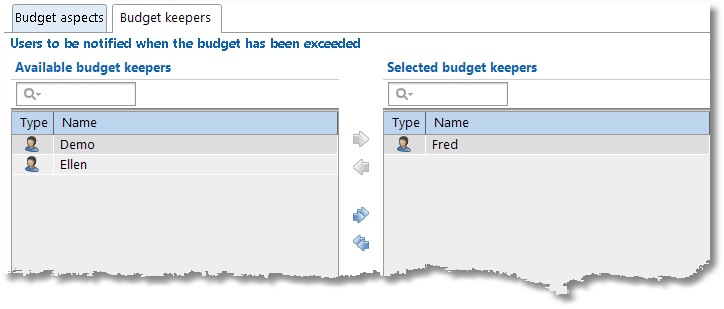
Budget keepers can be moved from left to right by using the arrows or by clicking and dragging.
Ending or removing a Budget
Budgets can be removed by an Administrator by changing their budget status to Inactive. This is not an option for the Budget keepers. Inactivated budgets are no longer visible to Budget keepers in the Auditing | Budget auditing summary and will no longer be (re)calculated.
A budget can also be completely deleted by clicking on the Delete button. This gives the budget a deleted-marking and it will no longer be used. Refer to the Restore deleted-marking chapter to see how a removed budget can be restored again.
Copy a Budget
The grid right click menu has an option to Copy the selected budget to a new budget.
How and when budgets are (re)calculated
Booked hours are calculated within a budget when:
| • | All aspects related to the booking appear in the list of budget aspects OR when the aspects list is empty. |
| • | It involves a booking of an employee who appears in the list of selected employees at the Employee tab of the Budget aspects tab. If this list is empty, all of the employees’ hours will be counted. |
The actual value of completed hours has to be continuously recalculated. Budgets that are linked to an employee who is also a Budget keeper are automatically re-calculated when this employee logs into Time Writer again. Calculations can also be done manually through the Calculate button. This button is also accessible to Budget keepers in Auditing | Budget auditing summary.
After a re-calculation the budget can be exceeded, because of a modified actual value. In this case the budget status will change automatically to budget status Exceeded. A budget is flagged as exceeded if its calculated current value is greater than the alert value (= notify percentage) of the budget.