If you want to use the link using the Export API sales invoices you need to have a Exact online subscription with invoicing. TimeWriter can also make invoices, journal entries can be exported to Exact using the Export API journal entries.
On the tabs below you can enter the settings for linking with Exact:
API settings
Choose the Exact location (Country) and enter the Client ID and client secret.
To get a Client ID and Client secret follow next steps:
•Go to: https://apps.exactonline.com.
•Log in (top right).
•Go to 'Register API keys'
•Go to 'Register a new API key'.
•Choose a App name in (e.g.: TimeWriter)
•Use this redirect url: https://secure.xso.nl/Exact
•Click op 'Save'.
•You will return to the App overview. Here you can edit the created App for copying the Client ID end Client secret.
Administration
Select the Exact administration, sales journal, product and VAT code to be used for invoicing from TimeWriter.
Update customers
On this tab TimeWriter customers can be updated with, linked to and imported from Exact customer data.
Invoicing
In the module Invoicing | Invoice you can find the next buttons:
The buttons above the Orders grid have the following functions:
Button |
Function |
 |
Add a new order (not based on hour bookings). |
 |
Edit the order. |
 |
Delete the complete order(s) and all order lines of the selected order(s). |
 |
For hours and task to invoice, orders will be generated first, see: Generate orders. |
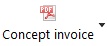 |
Click to print a concept invoice to a pdf and see how the invoice will look like. Note: the final invoice should be created with Exact. |
 |
Print the specification report (as set at Invoicing | Settings | Invoicing) for the selected order. |
 |
Merge orders form the same customer into one order. |
 |
If the Order tab page is selected there is a Create invoice button. Click here to create the invoice(s) of the selected order(s). The orders will be sent to Exact and converted to Exact orders. After this step the orders are moved to the tab page Invoices. Note: At first the Invoice column will contain the Exact order number. |
Below the orders grid are the Lines and Details for line tabs of the selected order.
The buttons on the Lines tab have the following functions:
Button |
Function |
 |
Add a new order line. |
 |
Edit the order line. |
 |
tab page Lines : Delete the selected order line(s). tab page Details for line: Only available with multiple detail lines. Delete the selected detail line from the order line. Duration and amount of the order line will be adjusted. |
 |
Move the order line up/down. |
Tab page invoices
All the invoices are visible on the tab page Invoices.
The buttons above the Invoices grid have the following functions:
Button |
Function |
 |
Delete the complete invoice. Note: deleted invoice numbers are not used again and the invoice will not be deleted in Exact. |
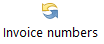 |
Synchronize invoice numbers with Exact. After invoicing to Exact the sales invoice gets a invoice number after printing the invoice. Until then the column invoice contains the order number from Exact. |
 |
Print the invoice specification report (as set at Invoicing | Settings | Invoicing) for the selected invoice. |