The ledger accounts are only meaningful if invoices from TimeWriter have to be exported in order to import them in an accounting application.
To import the invoices from TimeWriter into an accounting application it is necessary to setup the ledger accounts. They are divided into 3 groups: (tab pages): Debtor, Turnover and VAT.
Debtor
At the debtor ledger accounts you can create several ledger accounts. One of them can be marked as default. When you create a new customer, the default ledger account will be automatically set. When generating orders this default ledger account will also be used when there is no ledger account set for a customer. After creating the ledger accounts for debtors you can select them at the customers in Master data | Customer.
Turnover and VAT
When generating orders every order line will get a turnover ledger account and a VAT ledger account. Here you can create these ledger accounts and set one as the default. The default ones will be automatically set for every order line. After generating the orders you still can adjust the ledger accounts if needed.
Invoicing
In the module Invoicing | Invoice you can find the next buttons:
The buttons above the Orders grid have the following functions:
Button |
Function |
 |
Add a new order (not based on hour bookings). |
 |
Edit the order. |
 |
Delete the complete order(s) and all order lines of the selected order(s). |
 |
For hours and task to invoice, orders will be generated first, see: Generate orders. |
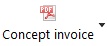 |
Click to print a concept invoice to a pdf and see how the invoice will look like. |
 |
Print the specification report (as set at Invoicing | Settings | Invoicing) for the selected order. |
 |
Merge orders form the same customer into one order. |
 |
If the Order tab page is selected there is a Create invoice button. Click here to create the invoice(s) of the selected order(s). After this step the orders are moved to the tab page Invoices. Meanwhile, invoices are generated also in PDF and UBL format. The files are saved in the output folder as set up in Maintenance and settings | Settings | Reporting |
Below the orders grid are the Lines and Details for line tabs of the selected order.
The buttons on the Lines tab have the following functions:
Button |
Function |
 |
Add a new order line. |
 |
Edit the order line. |
 |
tab page Lines : Delete the selected order line(s). tab page Details for line: Only available with multiple detail lines. Delete the selected detail line from the order line. Duration and amount of the order line will be adjusted. |
 |
Move the order line up/down. |
Tab page invoices
All the invoices are visible on the tab page Invoices.
The buttons above the Invoices grid have the following functions:
Button |
Function |
|
 |
Edit the paid state of the invoice. |
|
 |
Delete the complete invoice. Note: deleted invoice numbers are not used again! |
|
 |
Print the invoice again. |
|
 |
Print the invoice specification report (as set at Invoicing | Settings | Invoicing) for the selected invoice. |
|
 |
Send an e-mail for the selected invoices with the invoice (PDF) as attachment. You can edit the e-mail layout at Maintenance and settings | Settings | E-mail layout |
|
 |
Open invoices and exports folder. |
|
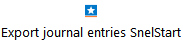 |
Export journal entries to SnelStart. |
|