In TimeWriter Professional various default reports are available, arranged in various groupings. Select Reporting | Reports in the Module explorer.
TimeWriter is supplied with a series of Default reports. These are located in a separate table and cannot be customised. You can generate reports on booked hours, master data, leave and budgets. You can use the default reports but you can also create your own reports as long as you are authorised to do so.
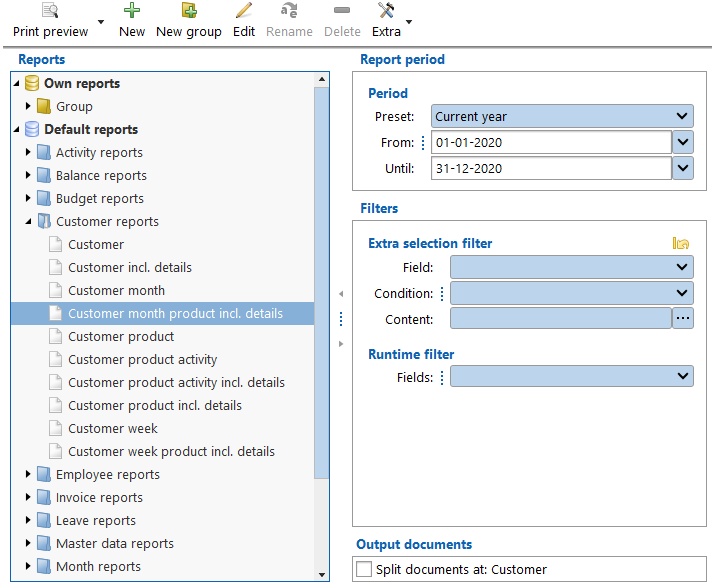
Generating a report
| 1. | Select the correct report group from the list. |
| 2. | Select a report from the group. |
| 3. | Enter the required period at the right hand side (see also Selection filters). |
| 4. | Enter the required Extra and/or Runtime filters at the right hand side (see also Selection filters). |
| 5. | Double click on the report or click on the Print preview button to generate the report. The report preview will appear on the screen. |
Report printing options
There are various options for printing reports. Click on the arrow of the 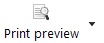 button.
button.
Various options are:
Button(s) |
Function |
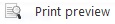 |
Print report as preview on the screen. |
 |
Print report to the default printer. |
 |
Print to another printer (not default printer) or using different page settings. |
 |
Print report as docx file. ** Word in Microsoft Office 2007 and more recent. |
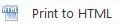 |
Print report as html file *.* Webpage. |
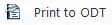 |
Print report as odt file. ** OpenOffice. |
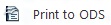 |
Print report as ods file. ** Open Document Spreadsheet. |
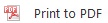 |
Print report as pdf file. ** For example Acrobat. |
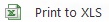 |
Print report as xls file. ** Excel. |
 |
Print report as xlsx file. ** Excel in Microsoft Office 2007 and more recent. |
** After printing, the report will be opened with the default program for this type of file. The files will be saved in the output folder as set up in Maintenance and settings | Settings | Reporting. Default for this is the Default user documents folder (in Windows: My Documents or Documents).
Designing/changing reports
See Report designer.