If an employee is set to tasks groups managing, the employee can manage task groups.
The name and parent task group can be set at the first tab page. A number of user fields can be set up at Maintenance and settings | Fields. These can be entered here per task group. Data entered in user fields can also be used in reports.
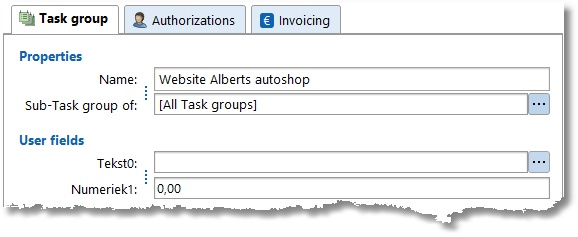
Authorizations
Authorizations can be set at the tab page authorizations. Only the employees set on this tab page can see the attached tasks and select the tasks when creating an hour booking.
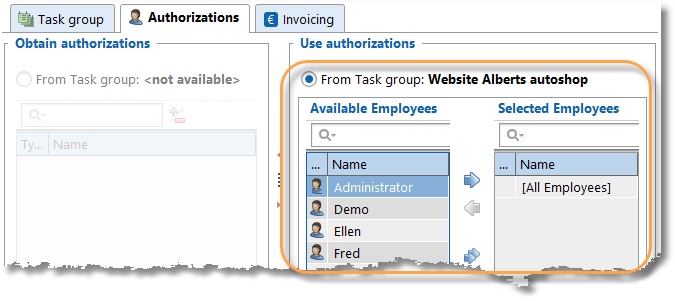
Every task group can set its own authorizations or obtain them from its parent task group. Use the arrow buttons or drag items to selected employees.
It you don't want to use authorizations at all, it can be disabled this at Maintenance and settings | Settings | Authorizations and Combinations.
Invoicing
At the tab page Invoicing you can set how the tasks have to be invoiced.
Settings
Every task group can set its own invoicing-settings or obtain them from its parent task group.
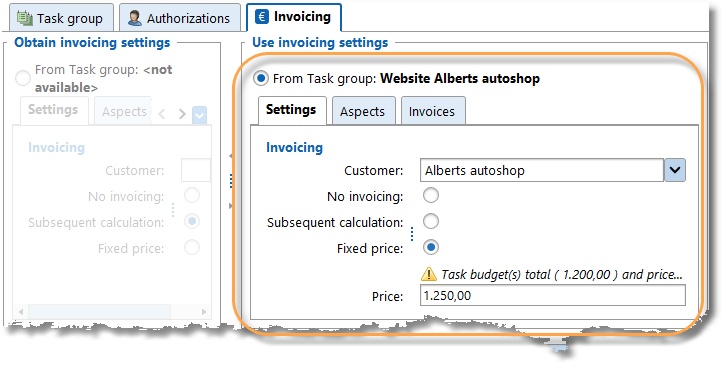
The following invoicing types are available:
Invoicing type |
Explanation |
No invoicing |
Don't invoice the attached tasks. |
Subsequent calculation |
Invoice the hours booked on the attached tasks following the tariff agreement. |
Fixed price |
Invoice the attached tasks at a fixed price. A budget can be set per task. The sum of all the budgets attached to this task group must be the same as this price.
Note: Only tasks with a budget and set to invoiceable will be invoiced. |
Recurring (only at task level) |
Tasks can be invoiced with a recurring pattern, task groups can not. |
Aspects
A customer is mandatory if the tasks must be invoiced. At the tab page Aspects also the other aspects can be set. These aspects will be automatically used when creating an hour booking.
Invoices
Invoices created for this task group are displayed at the tab page Invoices.