The tasks properties can be edited at the first tab page.
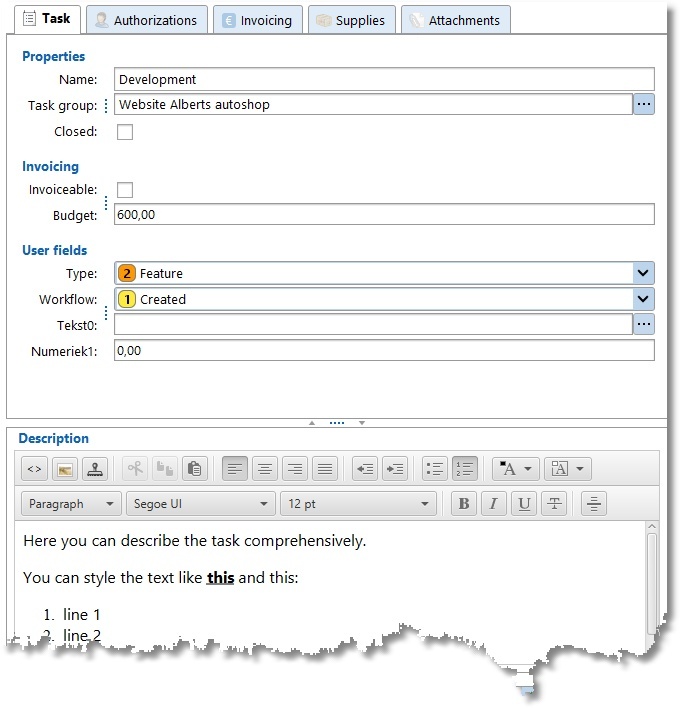
Name |
Short description of the task. |
Task group |
The parent task group. |
Closed |
If a task is finished, it can be closed. A closed task will not be shown anymore when creating an hour booking. |
Invoiceable |
Tick this box when the task must be invoiced (Only available when invoicing is set to fixed price). |
Budget |
At fixed price: The value of the task for invoicing. Else: Give it a value for comparing at the reports. |
User fields |
A number of user fields can be set up at Maintenance and settings | Fields. These can then be filled in here per task. Data entered in user fields can also be used in reports. Type and Workflow are fixed user fields of Tasks. These fields can be used to classify tasks by choosing an item from a configurable list. |
Description |
At the bottom there is a big text field where the task can be described comprehensively. |
Authorizations
The authorization tab page is only available If an employee is set to task groups managing.
Authorizations can be set at the tab page authorizations. Only the employees set on this tab page can see the attached tasks and select the tasks when creating an hour booking.
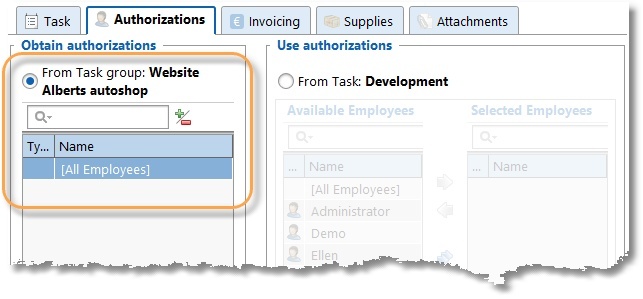
Every task can set its own authorizations or obtain them from its parent task group. Use the arrow buttons or drag items to selected employees. The authorizations are obtained from the parent task in the picture above.
It you don't want to use authorizations at all, it can be disabled this at Maintenance and settings | Settings | Authorizations and Combinations.
Invoicing
At the tab page Invoicing you can set how the tasks have to be invoiced.
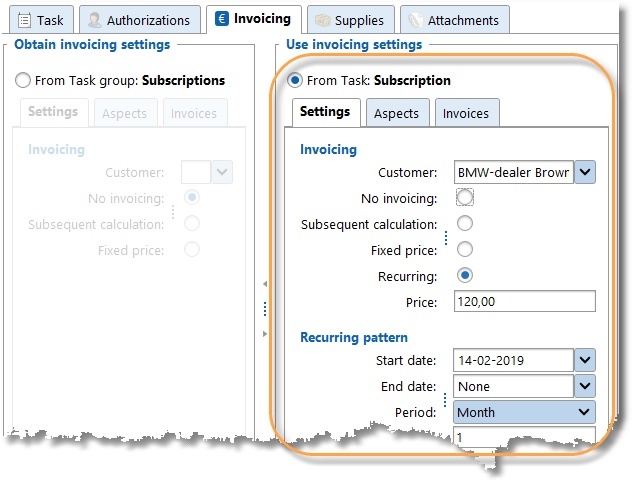
Settings
Every task can set its own invoicing-settings or obtain them from its parent task group.
The following invoicing types are available:
Invoicing type |
Explanation |
No invoicing |
Don't invoice the task. |
Subsequent calculation |
Invoice the hours booked on the task following the tariff agreement. |
Fixed price |
Invoice the task at a fixed price. A budget can be set per task. The sum of all the budgets attached to this task group must be the same as this price.
Note: Only tasks with a budget and set to invoiceable will be invoiced. |
Aspects
A customer is mandatory if the tasks must be invoiced. At the tab page Aspects also the other aspects can be set. These aspects will be automatically used when creating an hour booking.
Supplies
Tab page Supplies is available depending on the selected accounting software TimeWriter is linked to (at Invoicing | Settings | Accounting).
At this tab page supplies can be added to tasks. When generating orders/invoices, supplies to be invoiced will be automatically added to orders/invoices for tasks to be invoiced.
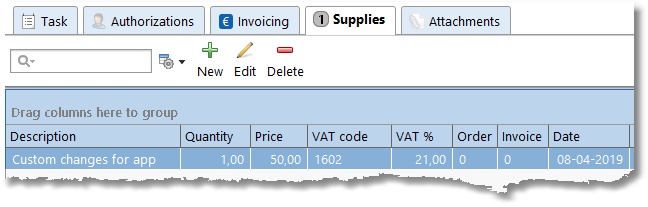
Supplies can also be added to tasks when booking hours by clicking the task aspect button Select task  . A dialog for selecting a task will be shown. With this dialog a task can be edited if necessary and thus supplies can also be added to tasks.
. A dialog for selecting a task will be shown. With this dialog a task can be edited if necessary and thus supplies can also be added to tasks.
Attachments
Documents can be archived at the tab page Attachments. At the left side is a list of archived attachments. At the right side a preview can be shown.
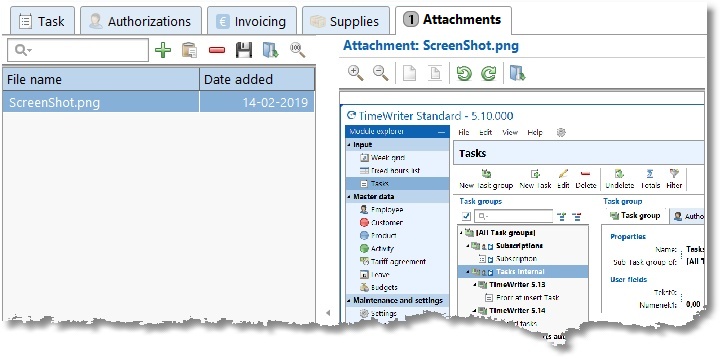
Manage attachments with the buttons on the toolbar:
Button |
Action |
 |
Add an attachment. |
 |
Add an attachment from the clipboard (Print screen) |
 |
Delete an attachment. |
 |
Save a copy of the attachment. |
 |
Open the attachment in an external application. |
 |
View the attachment maximized. |