 |
See also www.timewriter.com/support/video for instruction video's how to work with tariff agreements. |
A tariff rate can be calculated from every hourly booking on the basis of the combination of the chosen aspects. Below you can see the tariff agreement for Garages. In this example, all customers who have a garage are linked to this rate.
Tariffs/rates can be entered on the Tariffs tab. A tariff may be applied over a set period of time. On the Description tab you can enter an extensive description for a tariff. On the Hours tab, the hourly bookings with this tariff are shown over the past 90 days.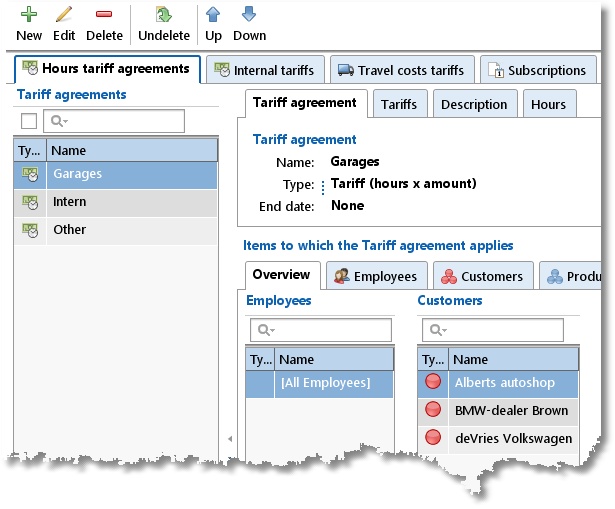
In the example below on the Tariffs tab, hourly bookings to which the Garages tariff applies, before 01-06-2013 receive a tariff of 45 and thereafter 50. This amount is multiplied by the number of hours booked.
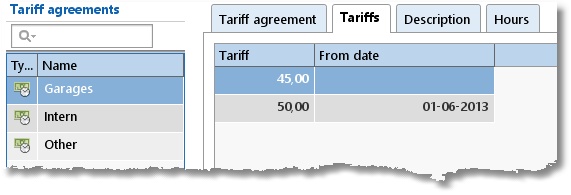
See also some detailed examples
Internal tariffs
Internal tariffs (internal costs) can be entered on the Internal tariffs tab. The operation and entering of internal tariffs is the same as with the Hours tariffs agreements. However, the tariff type can only be of the "Tariff (hours x amount)" type. The internal tariff is shown with the time slot information (Week grid, Week list and Fixed hours list) and is used in the efficiency reports.
Travel costs tariffs
Travel costs tariffs can be entered on the Travel costs tariffs tab. The operation and entering of travel costs tariffs is the same as with the Hours tariffs agreements. The entered amount is multiplied by the distance as entered under travel costs for an hourly booking. Under Maintenance and settings | Fields can be set at the Hours aspect if travel costs are to be registered.
Subscriptions
Periodically recurring services can be entered on the Subscriptions tab. For a subscription, in addition to the tariff, the customer to whom the subscription relates is also entered. A number of extra tabs are available with a subscription. On the Invoice text tab you can set which information should be shown on the invoice line of a subscription. On the Recurring pattern tab, start and end dates and the period and frequency for the subscription can be set. The Invoices tab shows the invoices generated for the selected subscription.
Fixed prices
Services for a fixed price can be entered on the Fixed prices tab. For a fixed price, in addition to the tariff name, a start and/or end date and the customer to whom the fixed rate relates must also be entered.
On the Tariffs tab, an installment amount and an invoicing date are entered for a fixed price. Multiple installment amounts are possible. the tariff will be invoiced when the invoicing date of a tariff falls within the period to be invoiced.
A number of extra tabs are available with a fixed price are available. On the Invoice text tab you can set which information should be shown on the invoice line of a fixed price. The Invoices tab shows the invoices generated for the selected fixed price.
Creating a tariff agreement
To set up a new Tariff agreement perform the following steps:
| 1. | Select Master data | Tariff agreement in the Module explorer. |
| 2. | Click on New to set up a new one. |
| 3. | Provide the tariff agreement with a relevant name. This name will be shown when making hourly bookings and can be used as a filter term for reporting. |
4. Select the tariff type: Tariff (hours/distance x amount), Fixed price or Price per piece.
| 5. | Select tab Tariffs and set the tariff start date and enter the tariff amount. The date field can also be left blank. |
| 6. | Link the required aspects to the tariff agreement. If no specific aspects are linked, then all aspects will apply. |
7. If necessary, add an extensive tariff description on the Description tab.
| 8. | Save the tariff agreement. |
| 9. | Arrange the tariff agreements in the correct order by using the Up / Down buttons. Keep the button clicked for faster scrolling up or down. |
Tariff agreement sequence
The sequential order of the list is important to determine which tariff should be applied to an hourly booking. For every hourly booking this list will be checked from top to bottom to see if the booking fits within the time slot of the tariff and if it the aspects of the booking match a combination of aspects set for the tariff. The tariff of the first corresponding tariff agreement found will be used. Use the Up / Down buttons to arrange the tariff agreements in the correct order.
Linking aspects to tariff agreements
Aspects can be linked as follows:
| 1. | Select the tariff agreement. |
| 2. | Click on Edit. |
| 3. | The Overview tab will allow you to see already linked aspects. Click on to link new aspects or to remove them. to link new aspects or to remove them. |
Linking of aspects can also be done via the tabs of aspects themselves. Below you can see the Customer tab for the tariff agreement ‘Garages’.
This view allows you to see which customers are already linked and those customers that are still available.
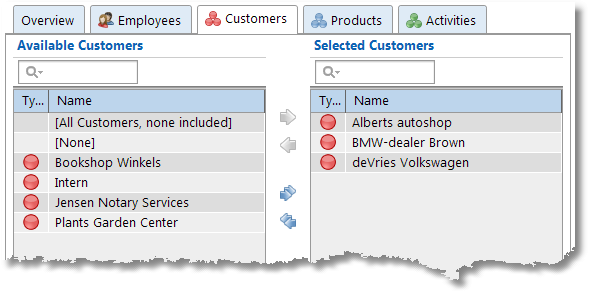
By using the arrows, customers can be moved from left to right. This can also be done by clicking and dragging.
There are 3 extra options:
Selection |
Explanation |
No items selected |
the same as [All Customers, none included] |
[All Customers, none included] |
If this option is selected the tariff agreement is applicable to ALL customers, but is also applicable when no customer is selected when entering an hour booking. |
[None] |
If this option is selected the tariff agreement is applicable to any selected customer, but is also applicable when no customer is selected when entering an hour booking. |
Setting a time period for linked Aspects
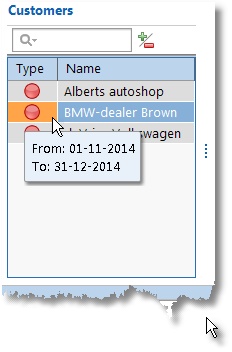 |
It is possible to set a limited time period for linked aspects by double clicking on the line. First ensure that you have selected the edit mode.
If a period is set, the background will be orange and this time period can be viewed by hovering over it with the mouse.
|
Ending or removing Tariff agreements
Tariff agreements can have an End date allocated to them. Setting the End date will ensure that the hourly rates that were set will no longer be applied to hourly bookings after the set end date. Rates will however still be applied to hourly bookings before the set end date.
You can also completely remove tariff agreements by clicking on Delete. This puts a deleted-marking on the selected tariff agreement. This tariff agreement will not be used after this. See the Restore deleted-marking chapter for how to restore a deleted tariff agreement.
When are tariffs calculated?
Hourly booking tariffs are continuously calculated. So, as soon as a tariff agreement is changed, the tariff / rate for the hourly bookings will also be changed. This applies to all hourly bookings ever made.
N.B.: Bookings set up in the previous TimeWriter version will retain their saved tariff.